
Autopoint Portal User Guide
Simple and fast way to get a car at auction! Learn how to register, pay the deposit, participate in online auctions, use the 'Bid Me Up' feature, negotiate after the auction ends, and manage your purchased vehicles in your personal garage on the Autopoint portal.
# Autopoint Portal User Guide
1. **Registration and Deposit Payment**
- On the website [www.autopoint.](http://www.autopoint.si/)eu, scroll to the top right corner where you will find the "Register" button. Click it to open the following window:
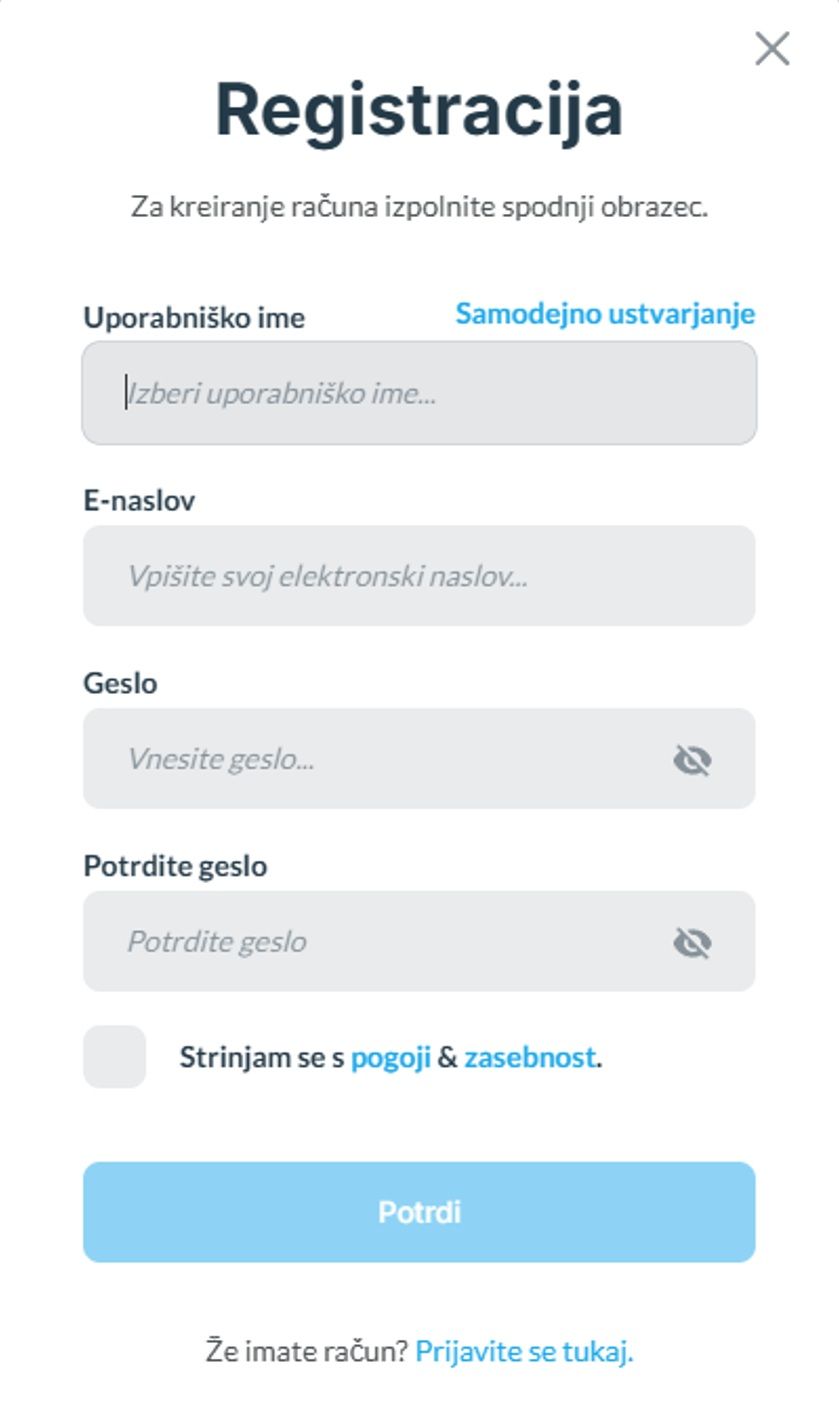
- Fill in the missing information;
- Please remember your PASSWORD;
- Once all data is entered, tick the box to agree to the terms and conditions;
- You will receive an activation email with a link that opens the following window:
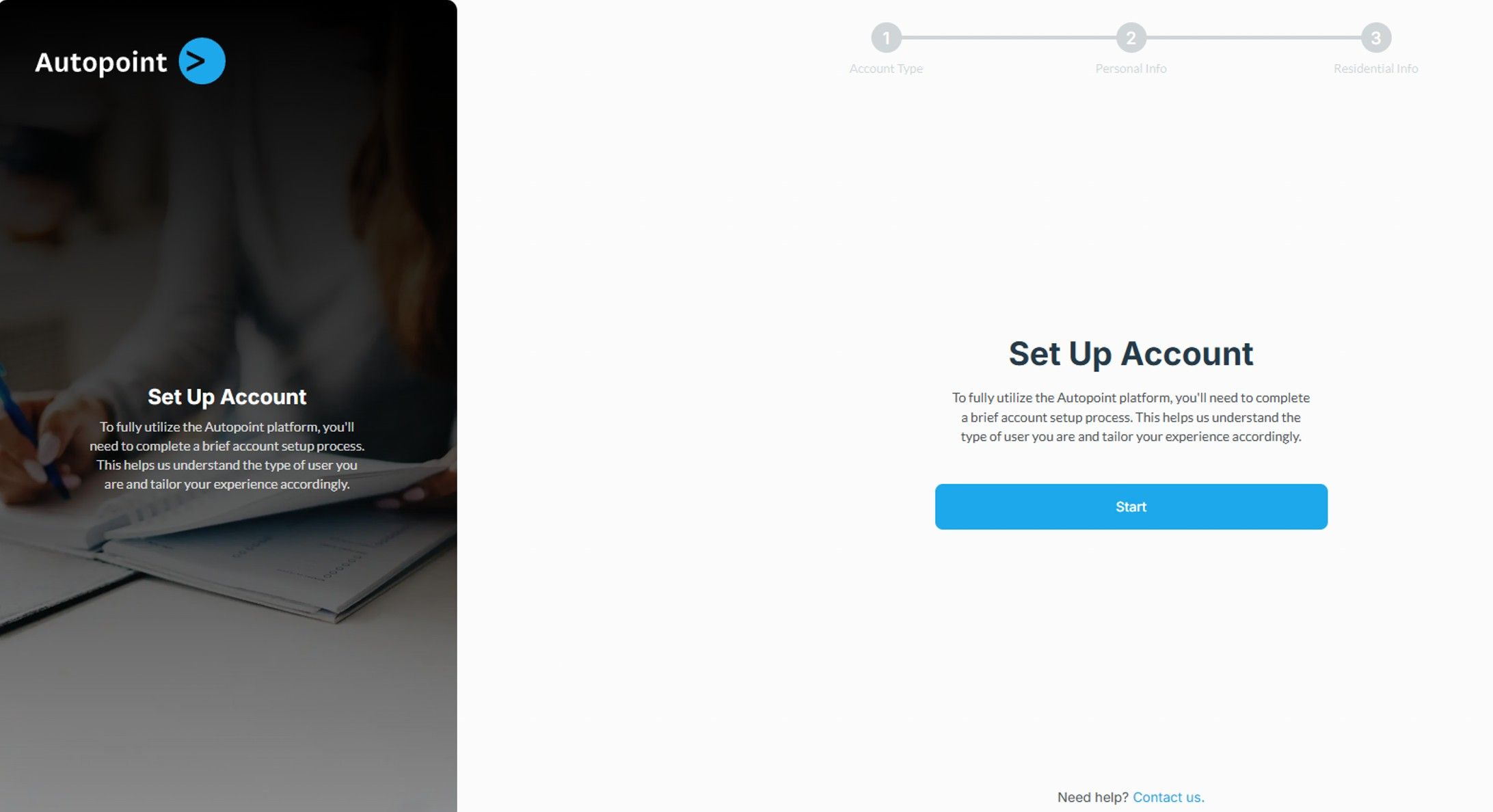
- Follow the procedure and fill in the missing data. In the first section, select whether the account will be used by a legal or natural person. In the next section, enter the corresponding data.
- Your account is now created, and you will be redirected to Autopoint.eu. In the top right corner, click your username and open the menu called “Settings”:
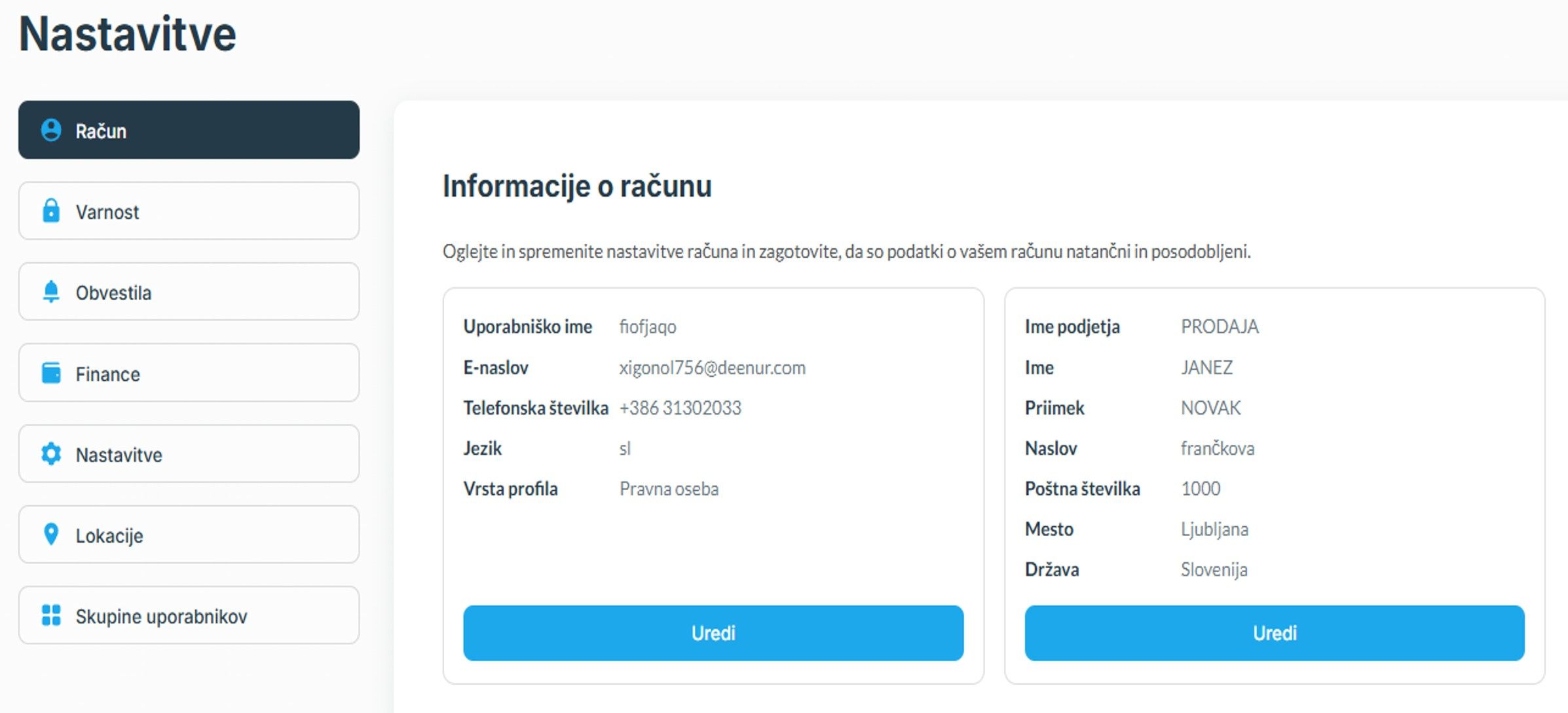
- Verify the entered data and correct any inaccuracies by clicking the edit button.
- In the side menu, select the “Finance” section, where you will be guided through the deposit process for participating in auctions.
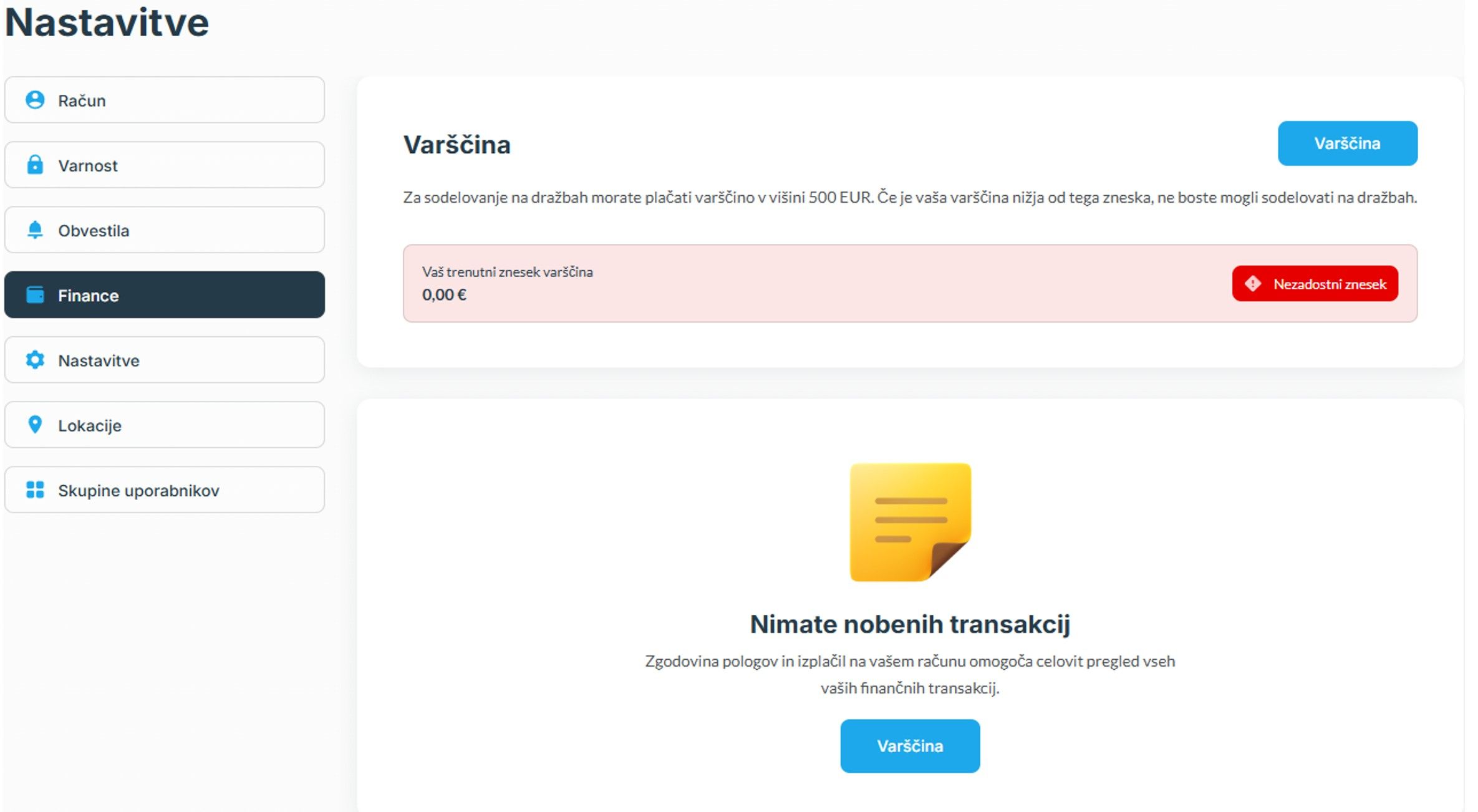
- When clicking the blue "Deposit" button, a QR code and payment details will appear for online bank transfer. Do not close this window, as reopening is not possible.
- Once payment is made, close the popup window and you will see the following screen:
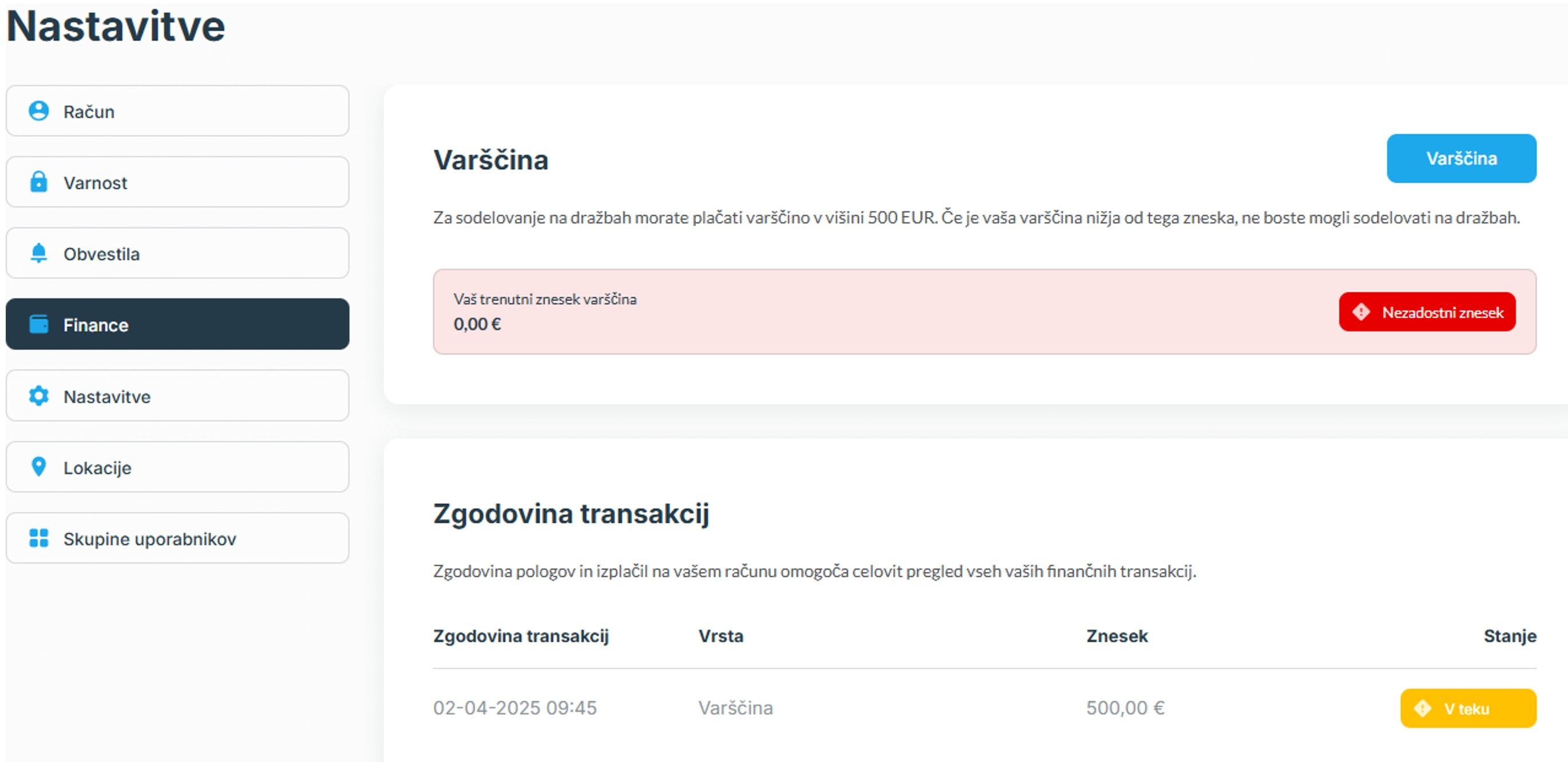
- Your deposit has been successfully paid. Once it is visible in our account, the system will automatically activate your account. To avoid waiting, you may send the payment confirmation to [[email protected]](mailto:[email protected]) and we will activate the account manually.
- After account activation, you can participate in published auctions. Legal entities can participate in all auctions, while natural persons can participate only in those explicitly marked.
2. **Where to find auctions:**
- On the homepage of [www.autopoint.](http://www.autopoint.si/)eu, click the "View Auctions" button to see all currently listed auctions;
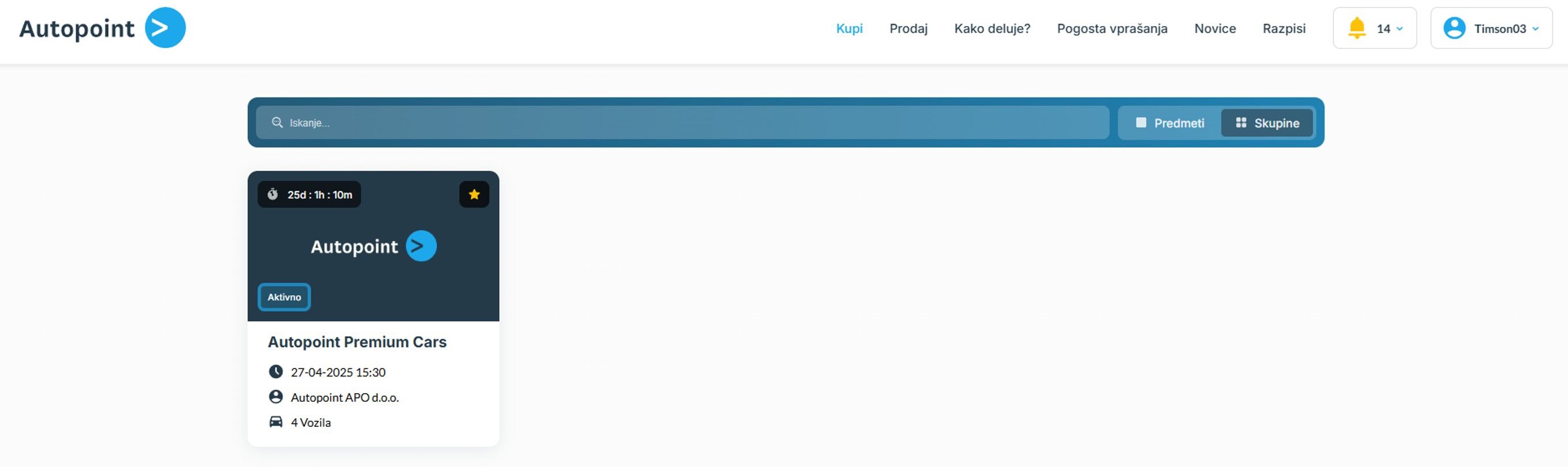
- Clicking on a specific auction opens a page displaying all auction and seller details. Auction terms are also listed there.
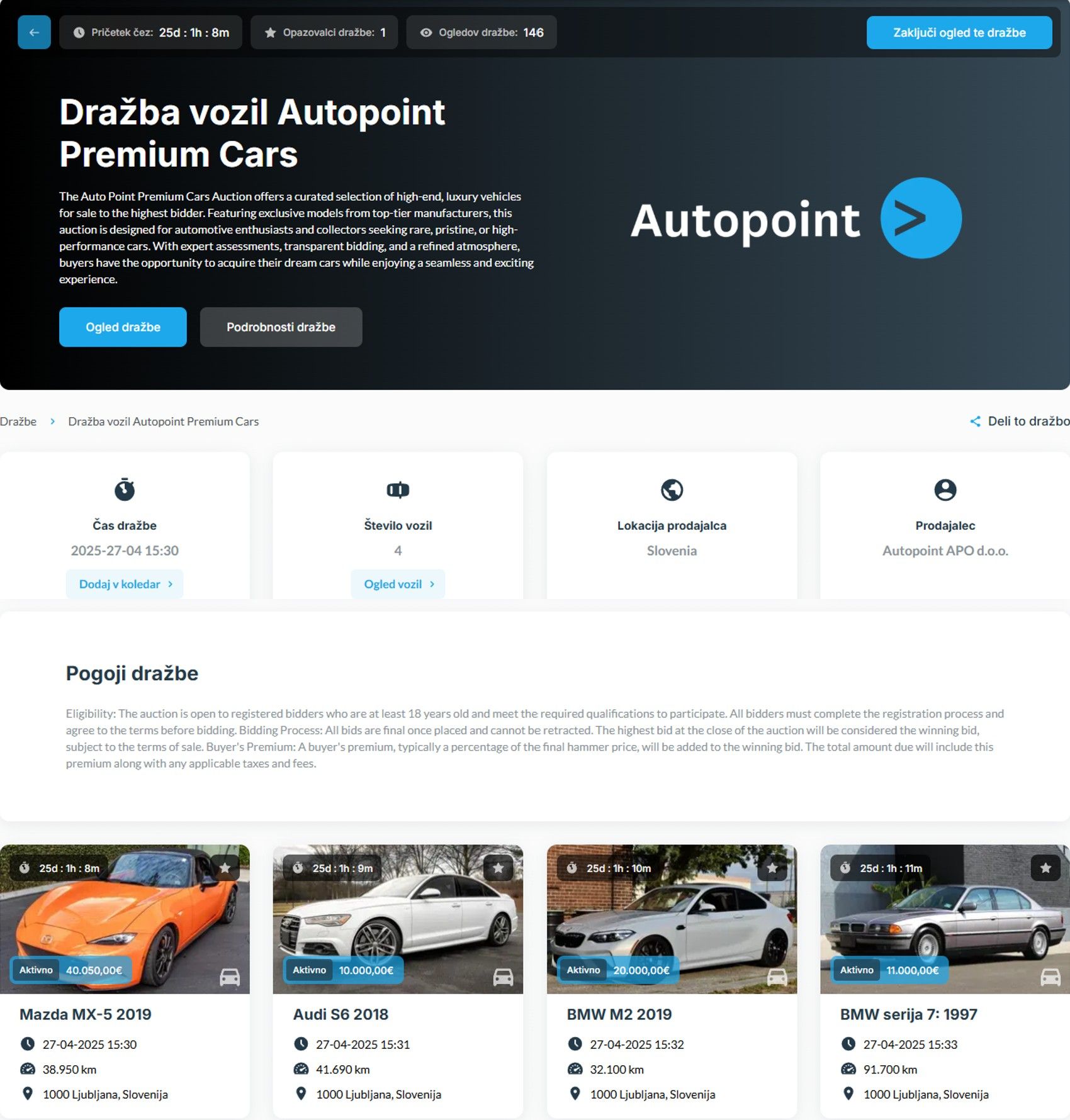
- Click on a listing to view full vehicle details, condition reports, descriptions, and equipment.
- If a vehicle has a condition report, damages are recorded there (also or only in the report);
- Physical inspection before the auction is not possible unless stated otherwise in the auction terms;
- See the visual representation below:
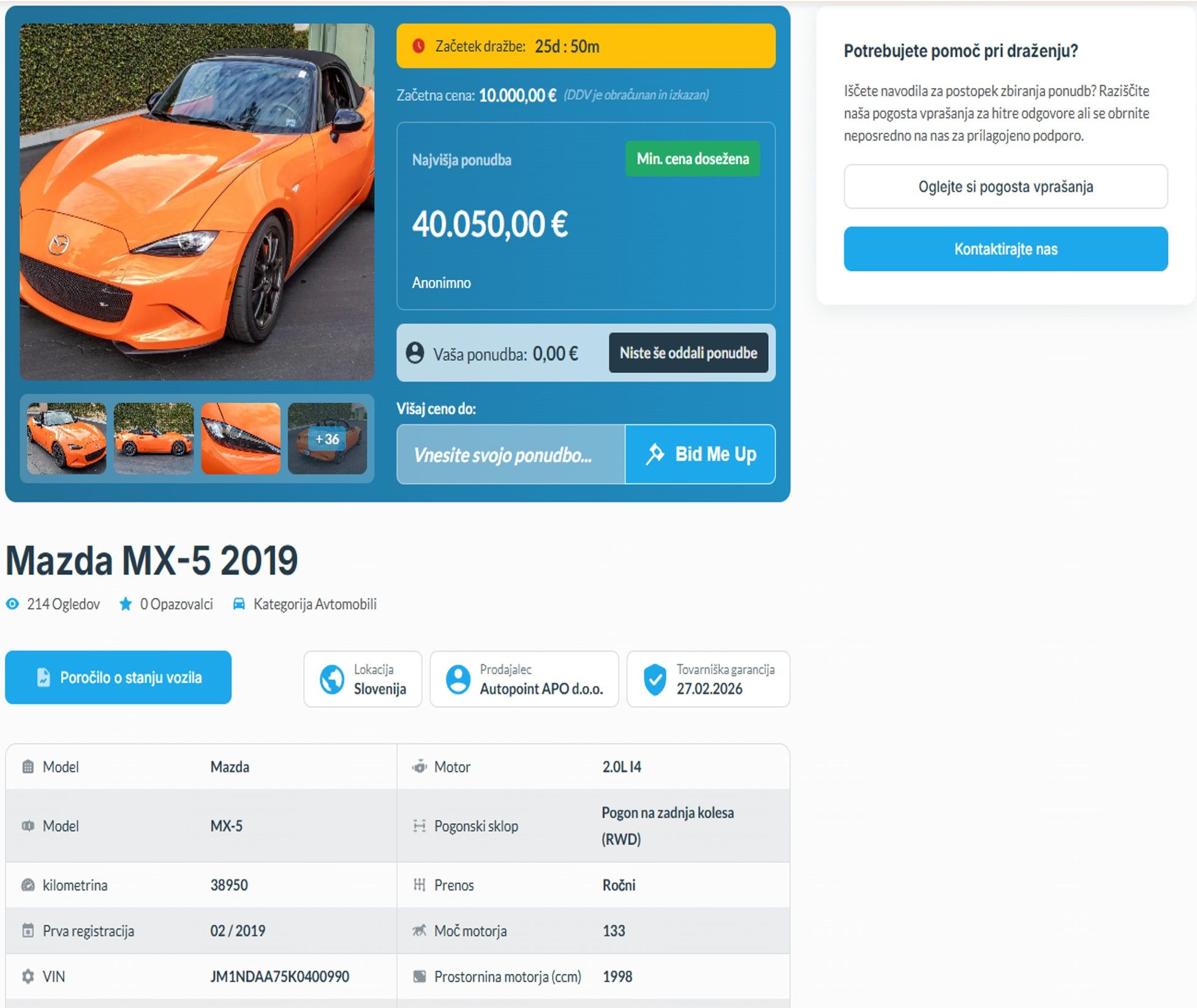
3. **How the auction works**
- Auctions are held live. The schedule is indicated on the auction entry panel;
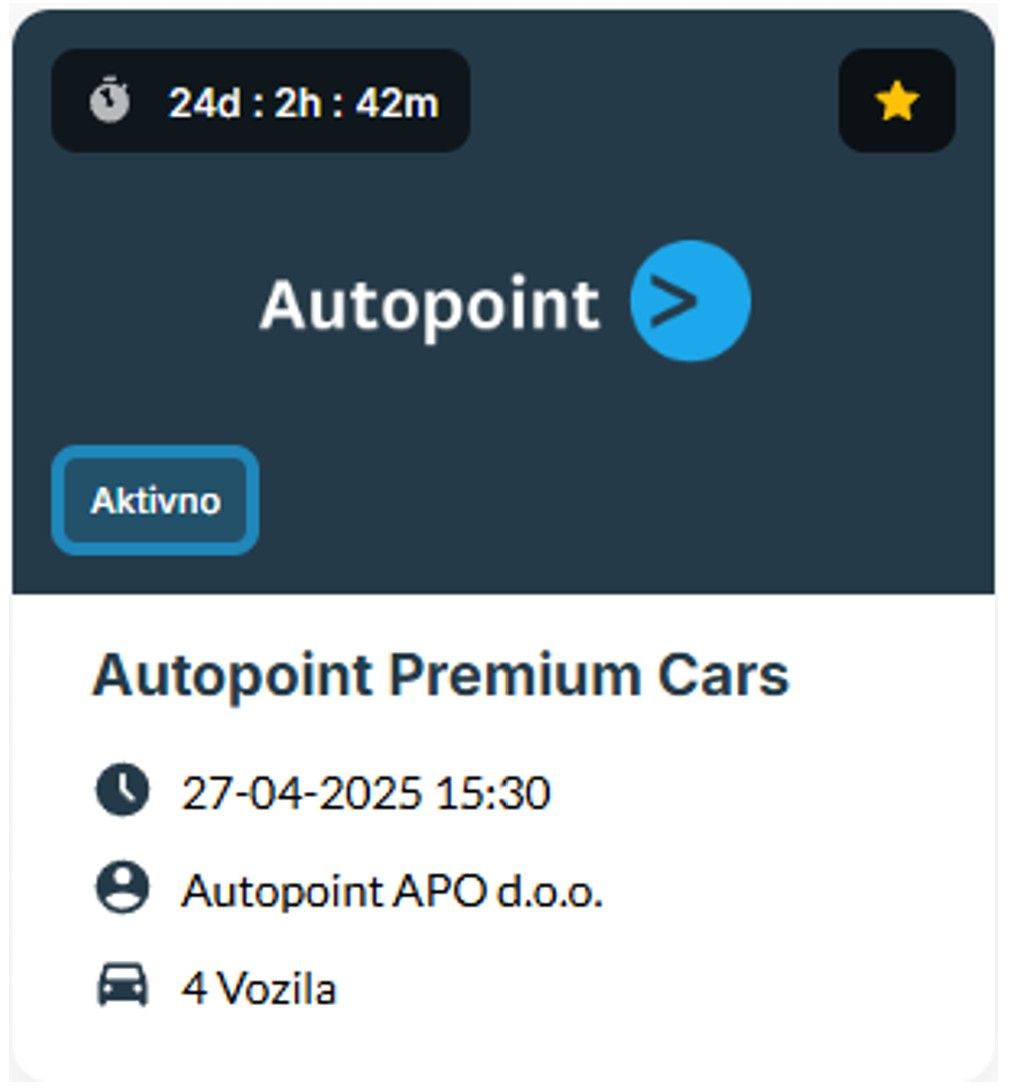
- Auctions start with the first listed vehicle. Once it ends, the next one begins;
- Each vehicle is auctioned for at least 1 minute. If a bid is placed in the final 15 seconds, the timer resets to 15 seconds. This continues until no new bids are made in the final 15 seconds.
- How to bid:
- When an auction starts, you will see the vehicle on screen with a 1-minute countdown.
- You can bid via the iOS or Android app, or via the website on your computer.
Bidding:
- Each click on €50, €100, or €200 increases the price by that amount;
- If your bid is the highest, the red box will change:
- Red: you are the highest bidder but reserve price not met (seller is not obligated to sell);
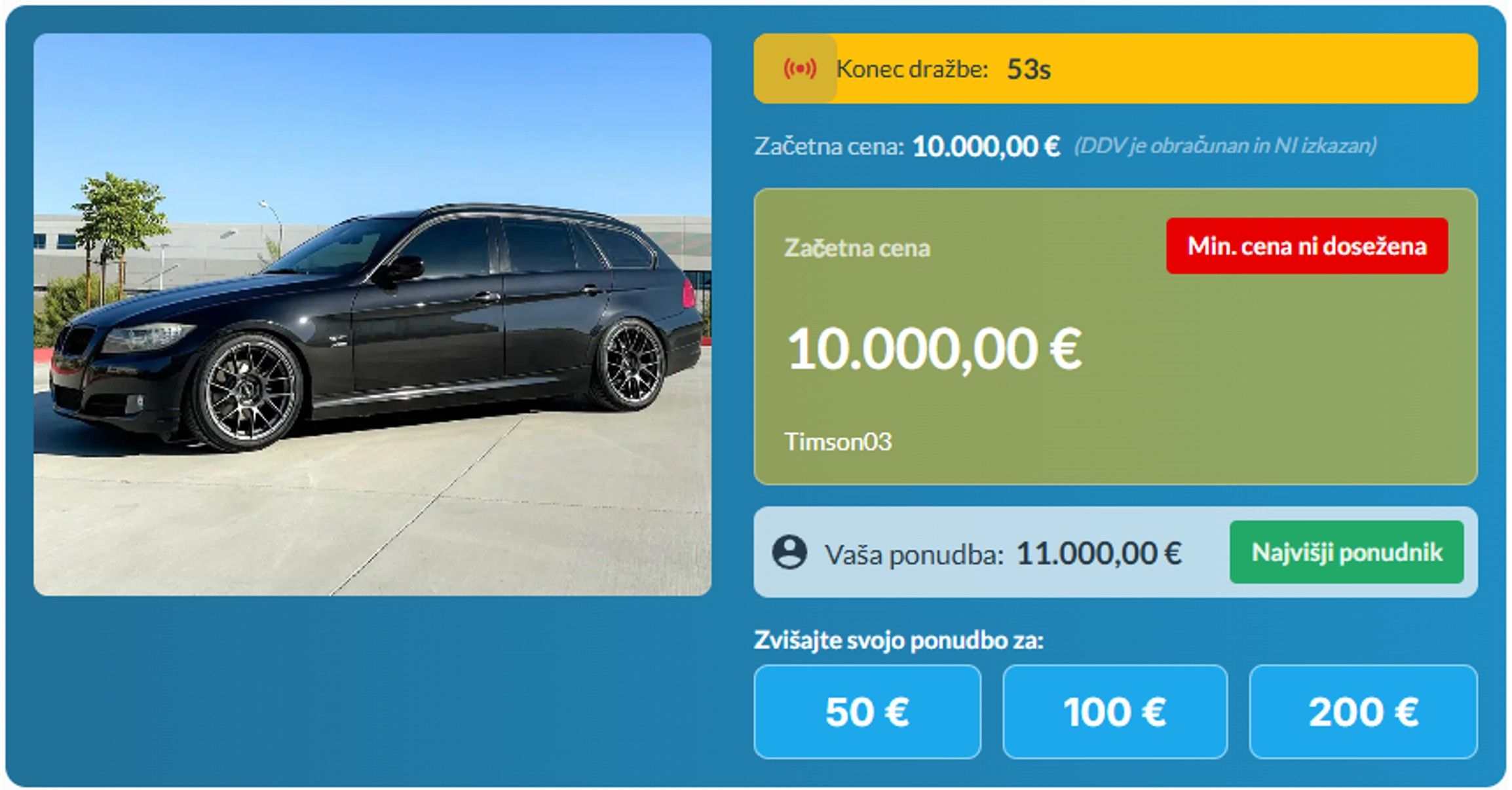
- Green: you are the highest bidder and reserve price is met (seller must sell);
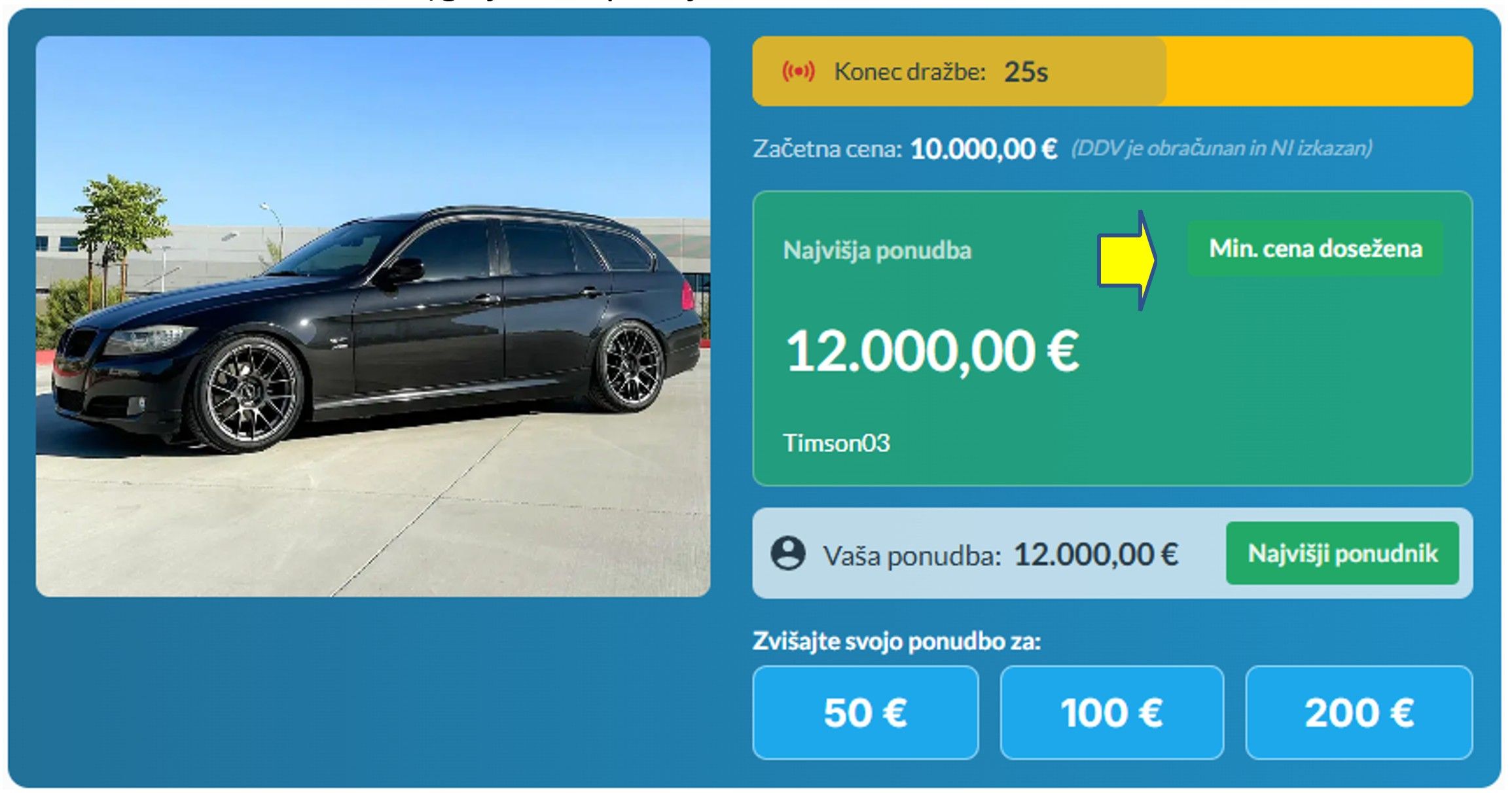
- We advise not waiting until the last second to bid due to potential data delays or weak phone signal. Bid at least 5 seconds before auction ends;
- The **BID ME UP** function is for users who cannot bid live:
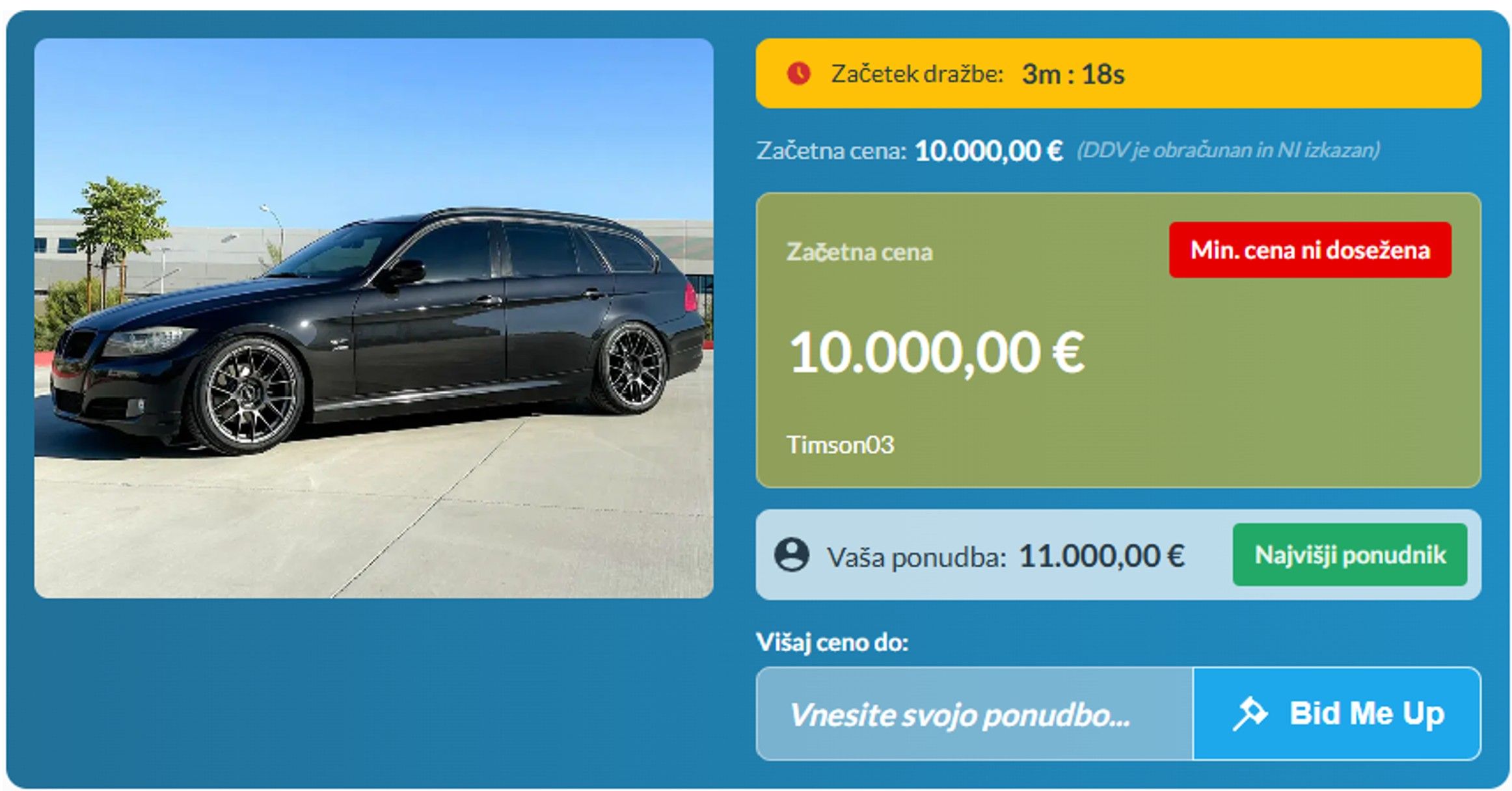
- Enter the maximum price you’re willing to pay and click "Bid Me Up";
- The system will automatically raise your bid by the smallest increment (€50) until your limit is reached;
- If the price exceeds your max, the system stops bidding and another user wins;
- You can still join the auction live if you decide to go above your original max.
- If you are the highest bidder but the reserve price is not met, we may invite you to raise your bid. If the seller agrees, we will invoice the vehicle to you.
- All bids are binding. If you win an auction but fail to pay, a €500 penalty will apply.
4. **Negotiations**
A negotiation feature is available. A popup appears for the highest bidder if the reserve price was not met. It appears on the bottom right of the screen as soon as the auction ends.
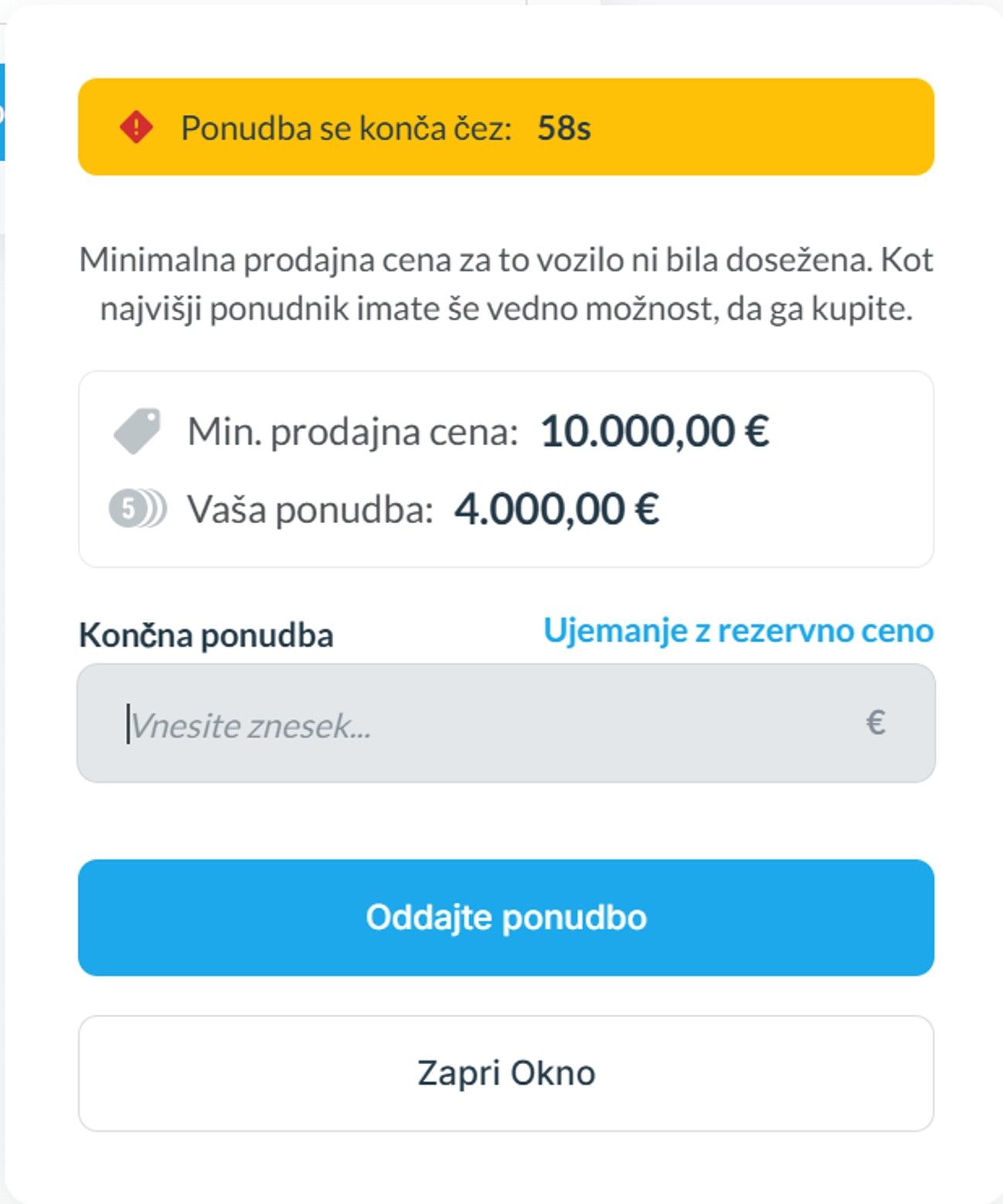
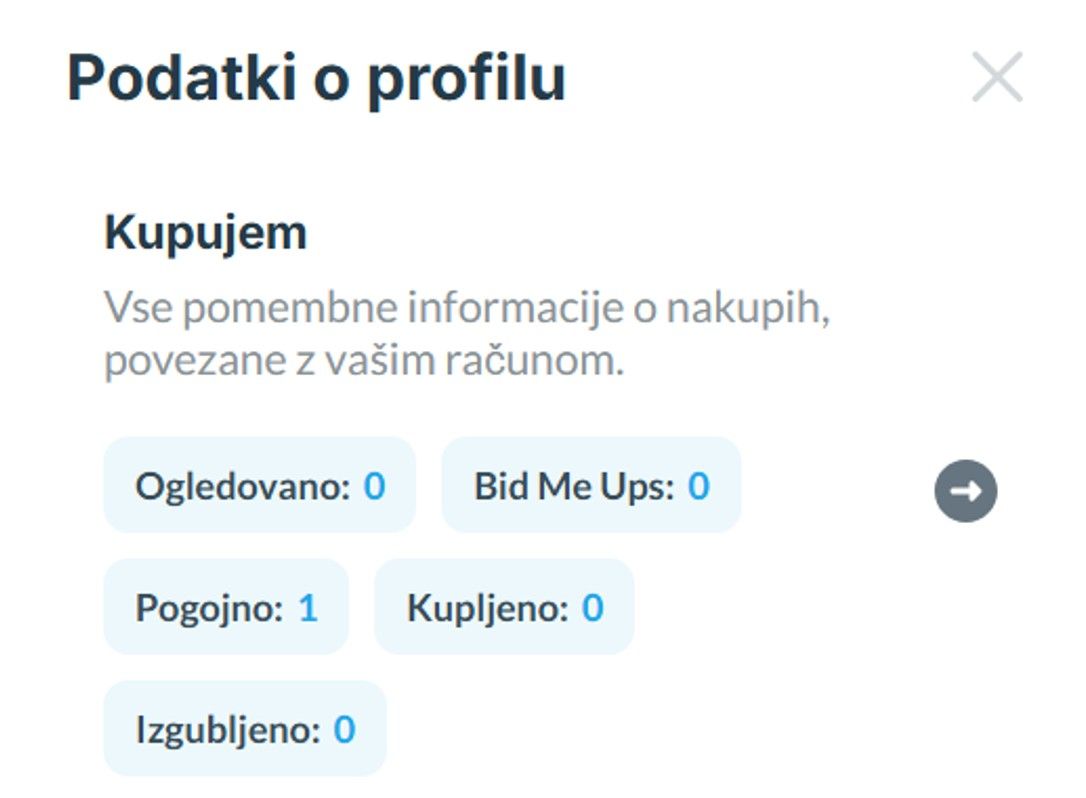
This popup reveals the reserve price. You can accept and purchase the vehicle immediately or submit a higher offer. If acceptable, the seller can confirm the sale.
If the popup disappears, you can still make an offer by visiting the vehicle under the “Conditional” section:
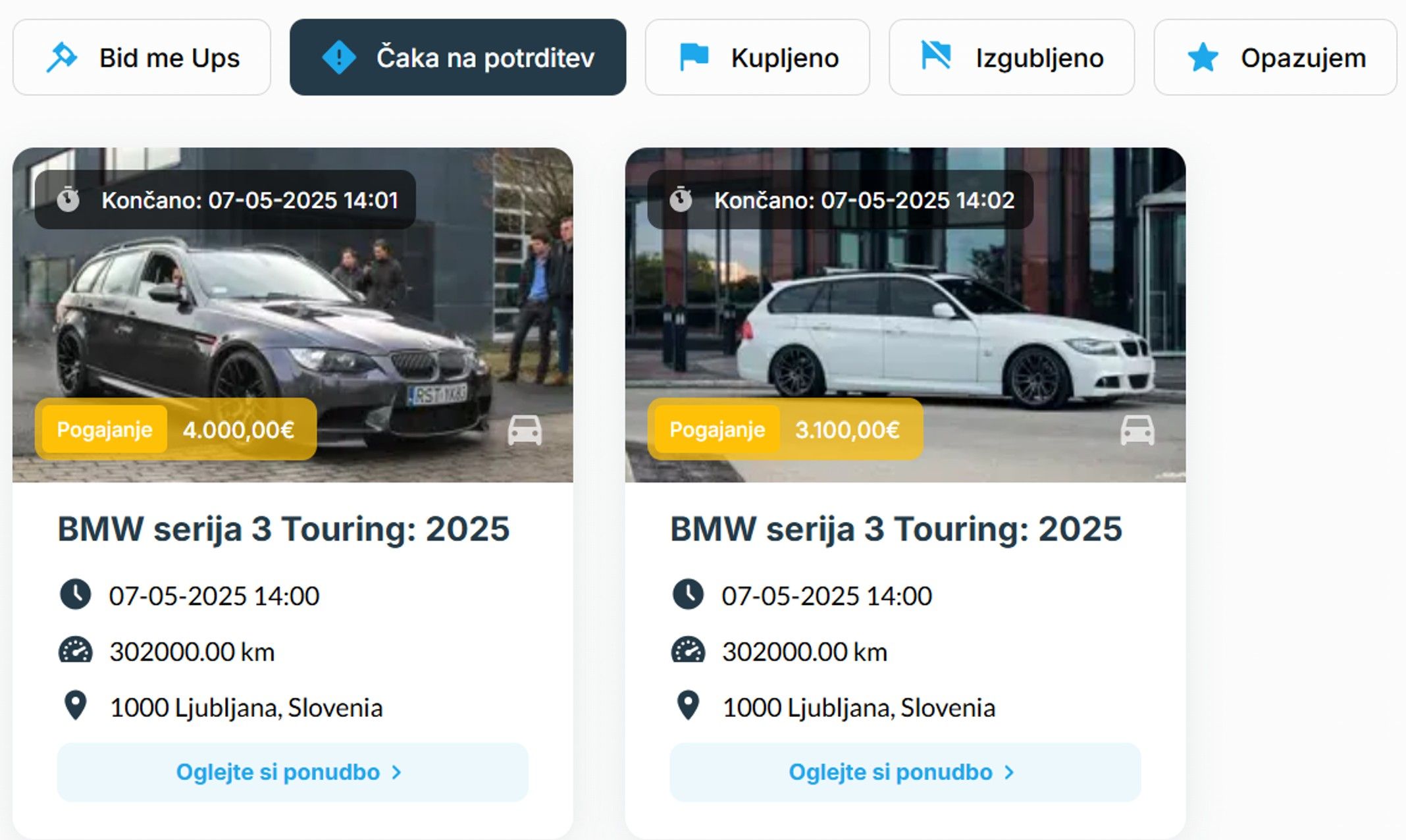
Click “View Offer”:
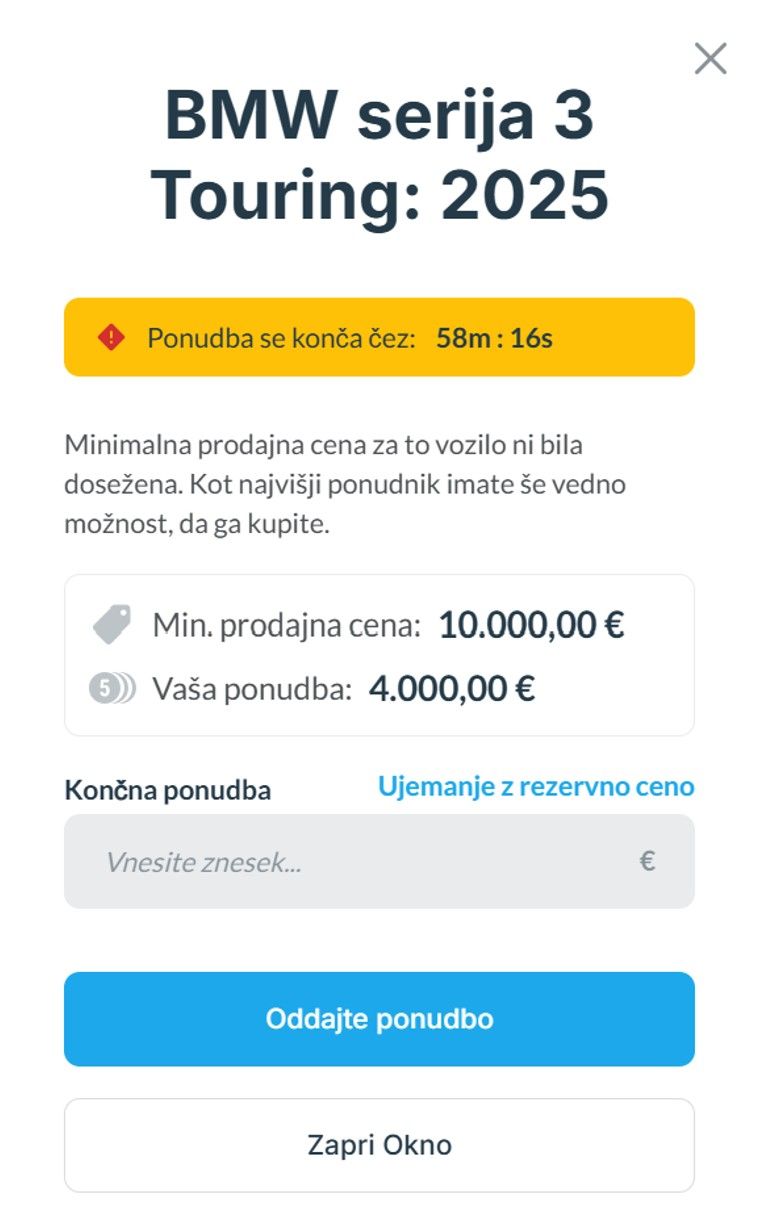
Submit your offer here. This window disappears after a time, so it’s best to submit it immediately. You will also receive an email with a link to the vehicle for negotiation.
5. **Purchasing – Purchase History**
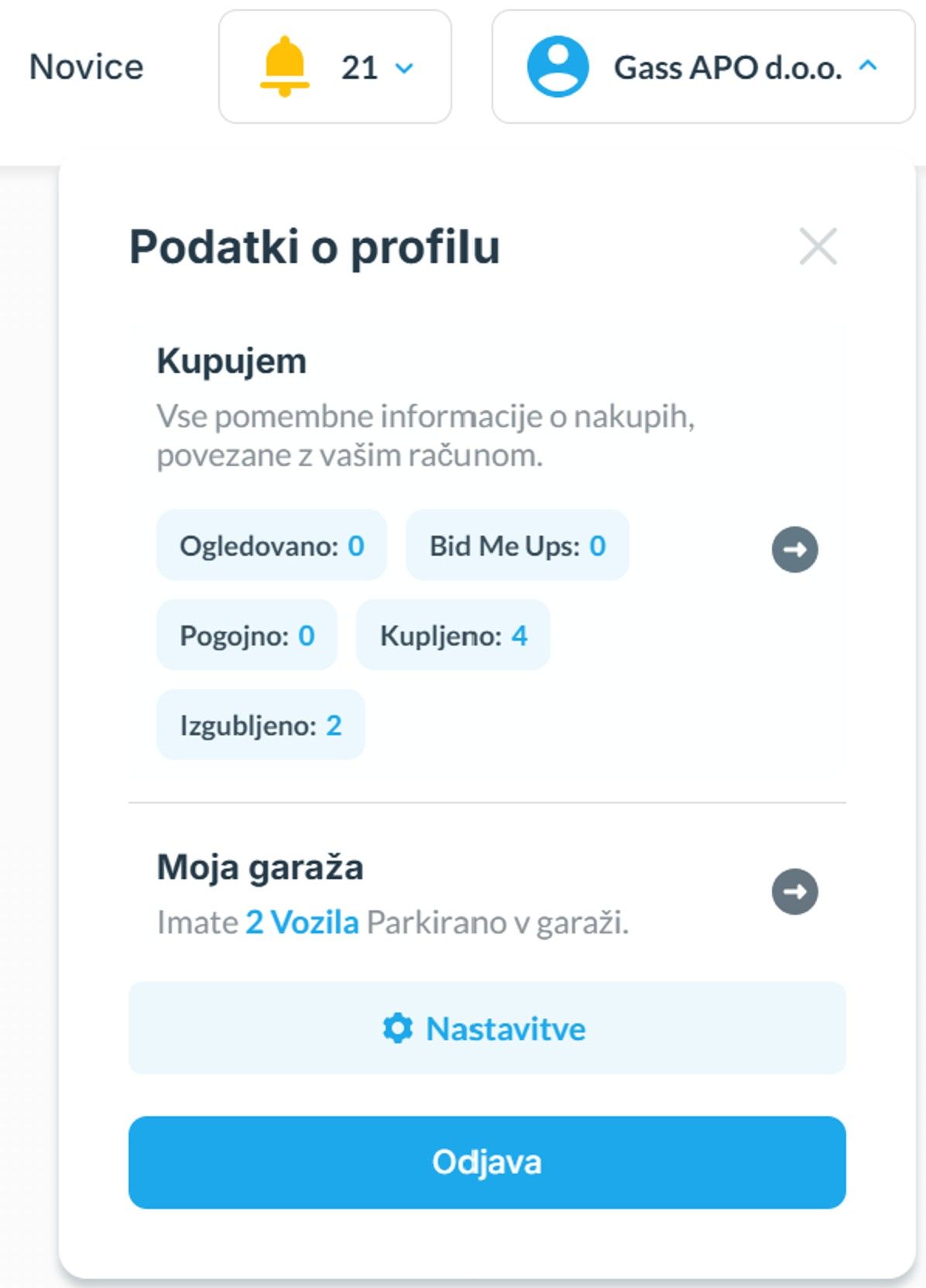
Click your profile to open the above panel. Under the **Purchasing** section, there are 5 options:
- Viewed: vehicles you are watching;
- Bid Me Ups: vehicles you placed auto-bids on;
- Conditional: pending seller acceptance if you entered negotiations;
- Purchased: vehicles you won but haven’t yet paid/collected. Once completed, they move to “MY GARAGE”.
6. **My Garage**
In **MY GARAGE**, you’ll find all vehicle data and can set reminders per vehicle.
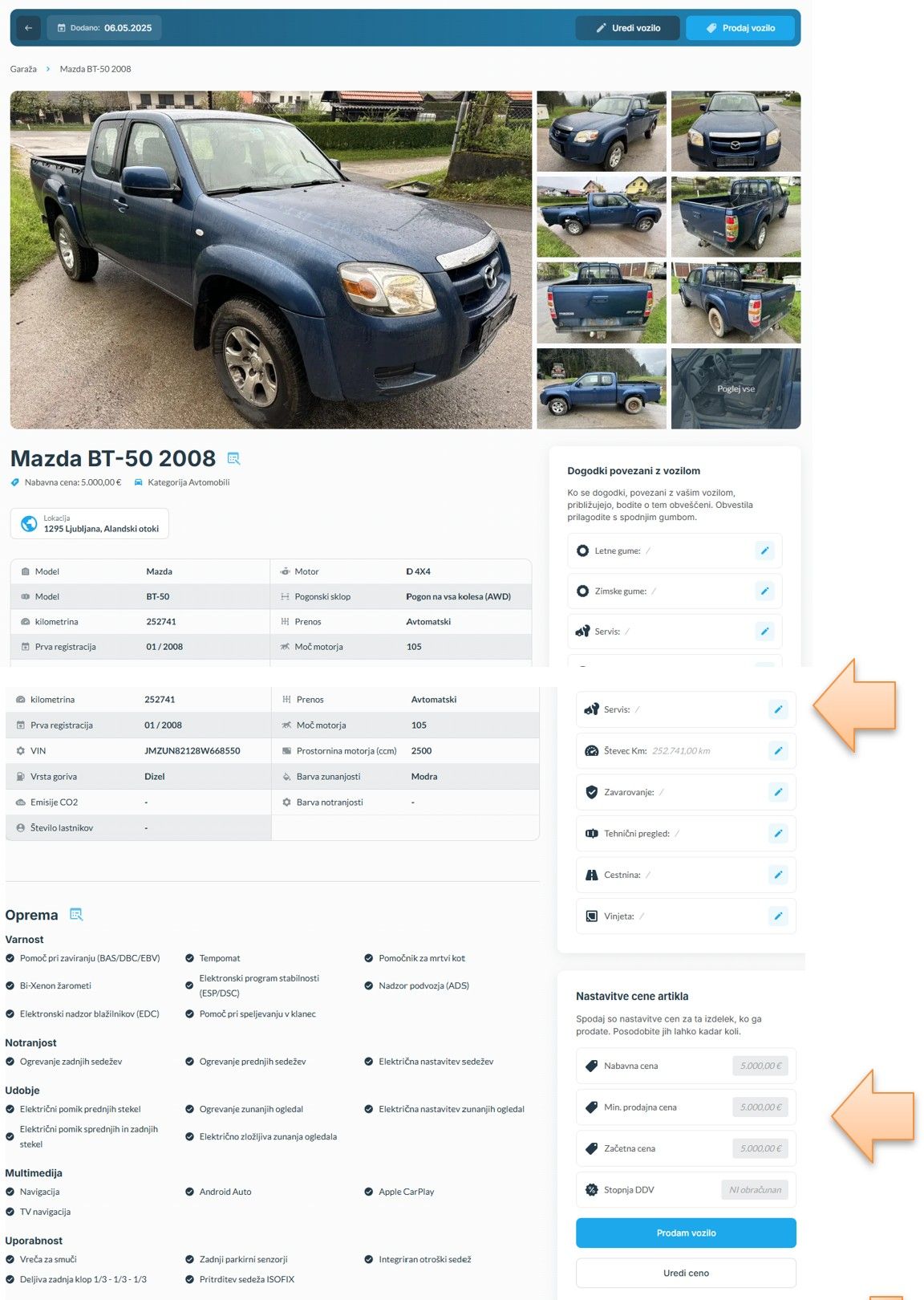
You can also edit or sell the vehicle via auction.
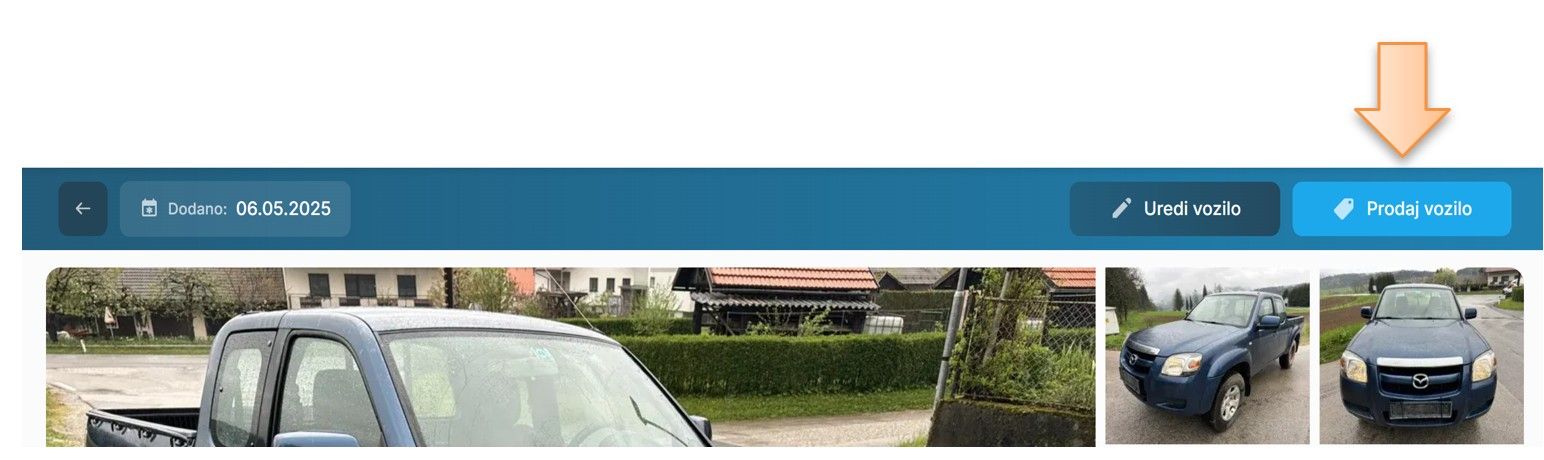
Related NewsStay updated with the latest trends and breakthroughs in the automotive world


